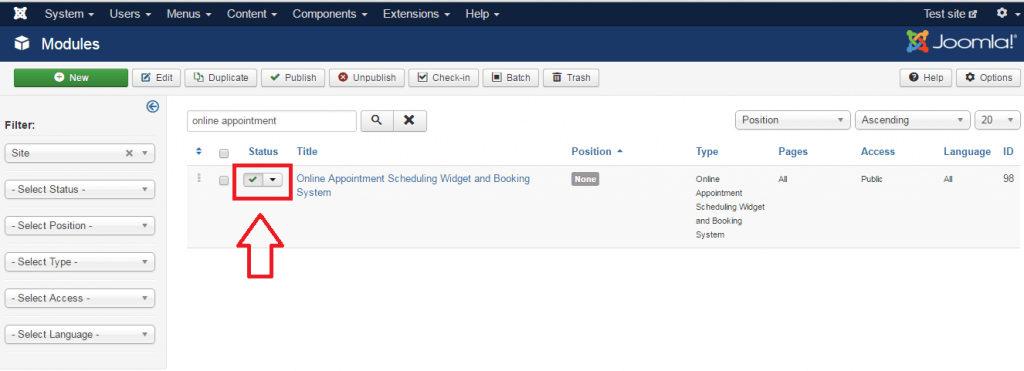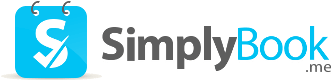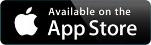Accept appointments and bookings in Joomla
SimplyBook.me is proud to announce the Joomla appointment module. This module will solve the problem of all online appointment scheduling on Joomla websites. After you create your own account in SimplyBook.me, you can easily connect it to Joomla site with the help of API keys and start to accept appointments for absolutely any kind of time based services that you may provide.

Joomla is one of the most popular website builders all over the world. It allows clients to create their own unique websites and adjust them to their specific needs. Individuals and companies that use Joomla in their business very often need booking software incorporated on their website to add scheduling functionality. Simplybook.me is a perfect online appointment system that can easily by added to Joomla CMS and will allow your clients to reserve your services within seconds. With Simplybook.me Joomla module, users have significant flexibility in adjusting both their booking page and particular design of the calendar, using CSS option in the settings of the module. Joomla online booking tool will help you to set availability easily and then accept reservations according to the configured schedule. Among our most popular features are:
- – Easy scheduling of appointments and classes
- – Creating online availability per company and per provider
- – Sending notifications to clients and providers
- – Sending reminders before service
- – Google synchronization
- – Adding multiple staff and services
- – Creating locations and categories for your services
- – And a lot more!
How to install Joomla Online Appointment Scheduling software and Booking app:
-
Get and upload the file of module in your Joomla admin page Extentions//Manager//Install or by url domen.com/administrator/index.php?option=com_installer (please note that the path may vary depending on the Joomla version)
Register on Simplybook (you can register here ), or visit our website and press big button “Get Free Account”).
In API url insert user-api.simplybook.me(without any changes just copy this text)
Enable API plugin in the plugin section of SimplyBook.me, there you will see 2 keys: Api public key and API secret key.
Insert those keys into the settings of SimplyBook.me plugin in your Joomla account.
-
Insert your company login (the one in url of your admin page, e.g in the link https://image.secure.simplybook.me, image is company name)
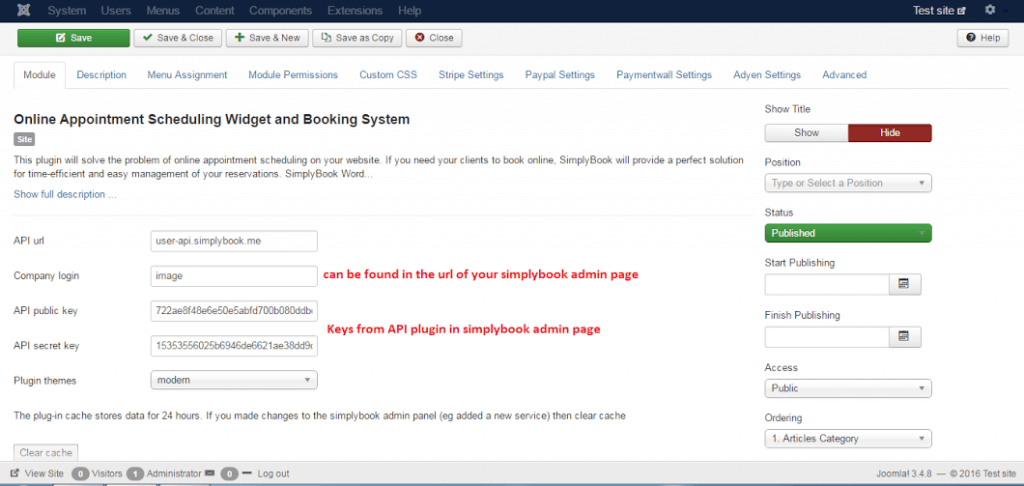
-
Insert tag {loadmodule mod_simplybook} on the page where you need to display booking functionality.
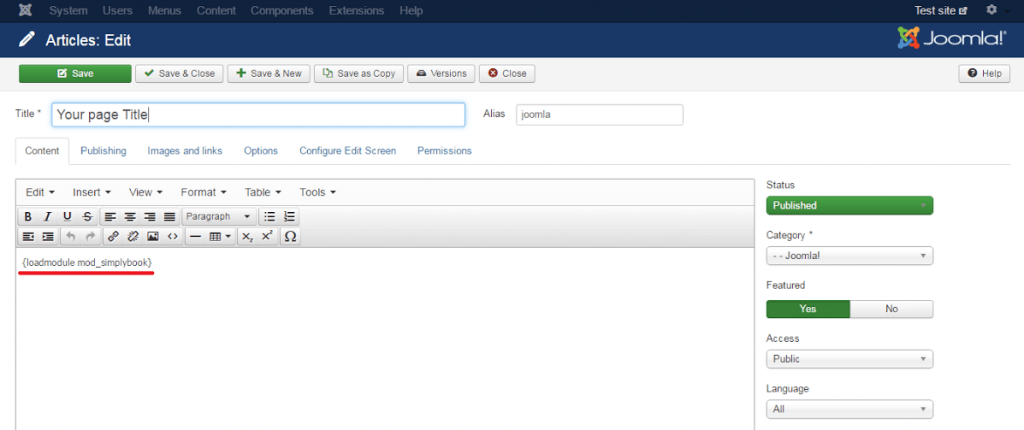
-
In “Menu Assignment” tab of the module settings choose “On all pages”.
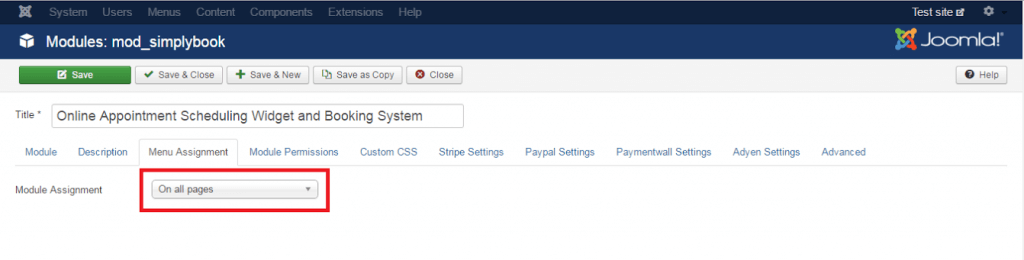
-
In the Status column of the module make sure the module is “Published and is current”.